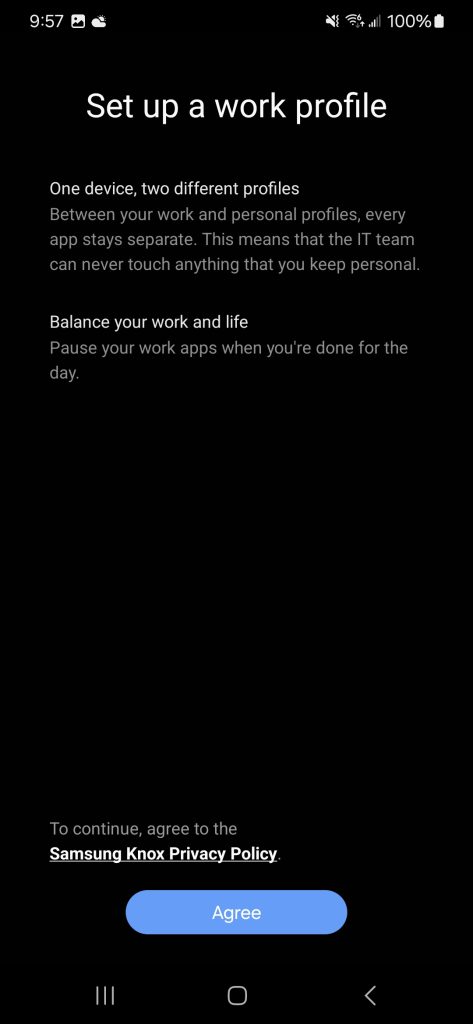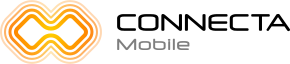
Install the Priva|C App from the Google Play Store
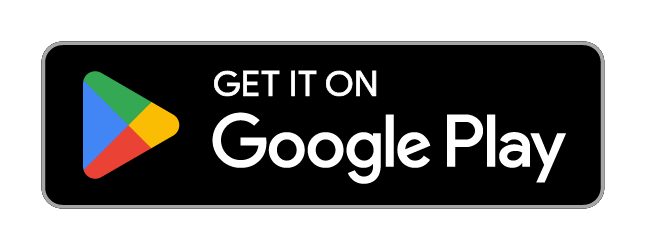
Allow All Access Requests
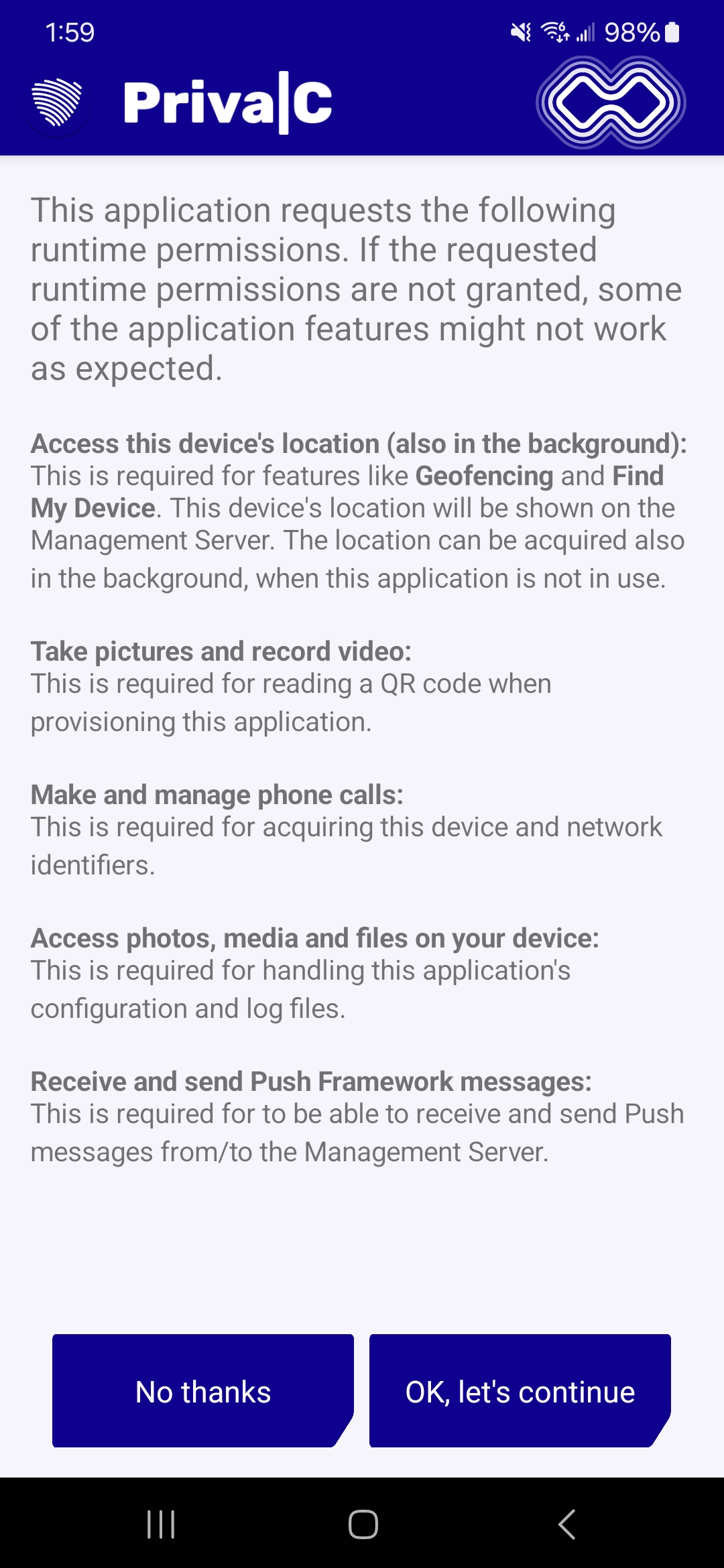
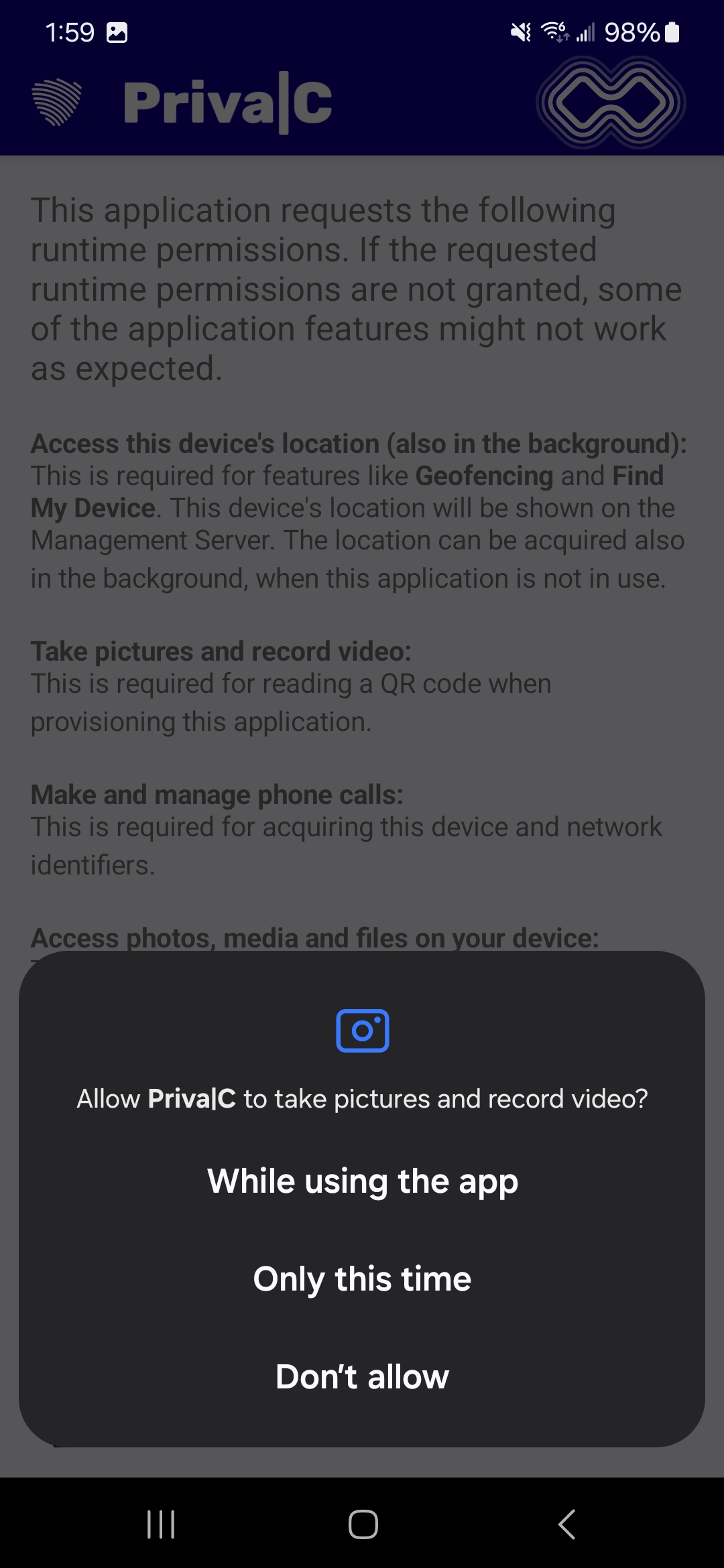

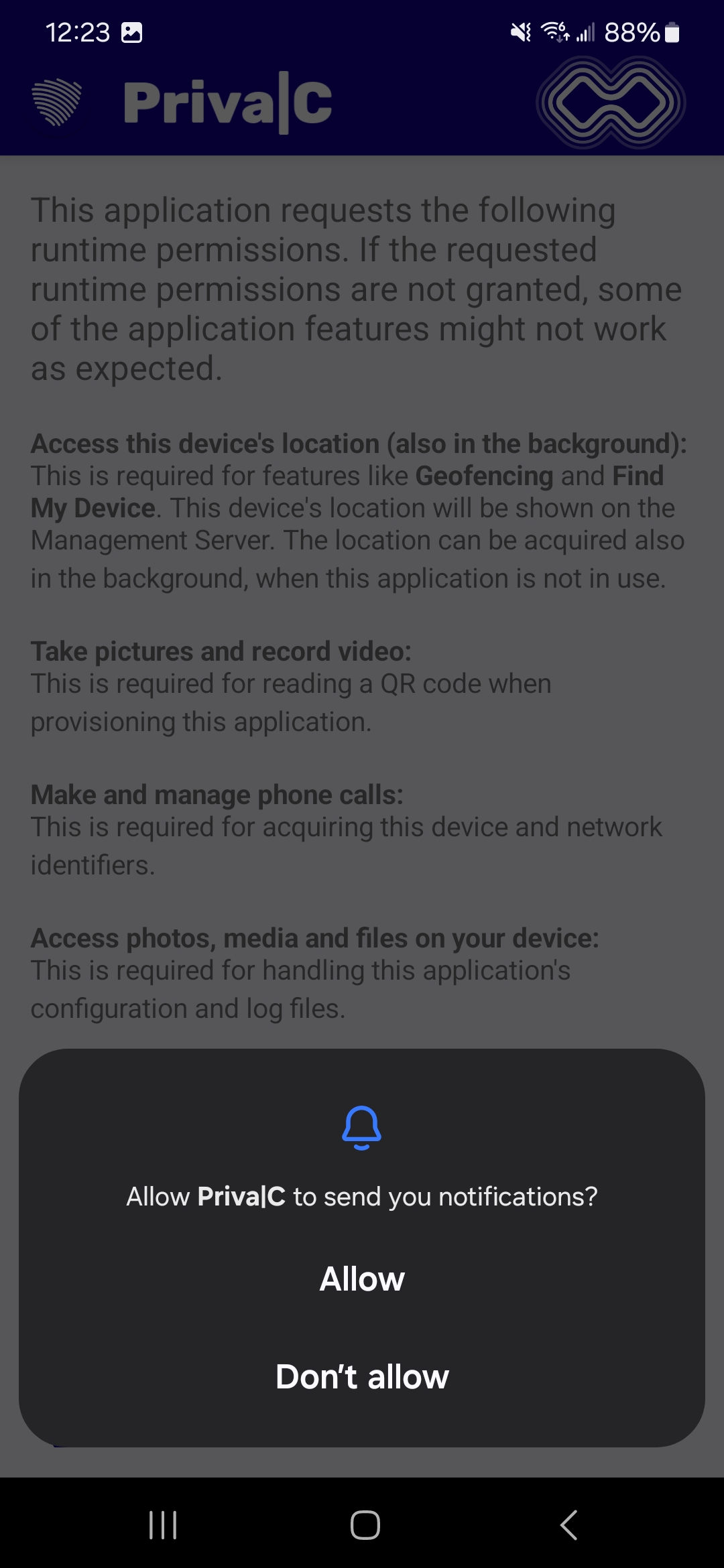
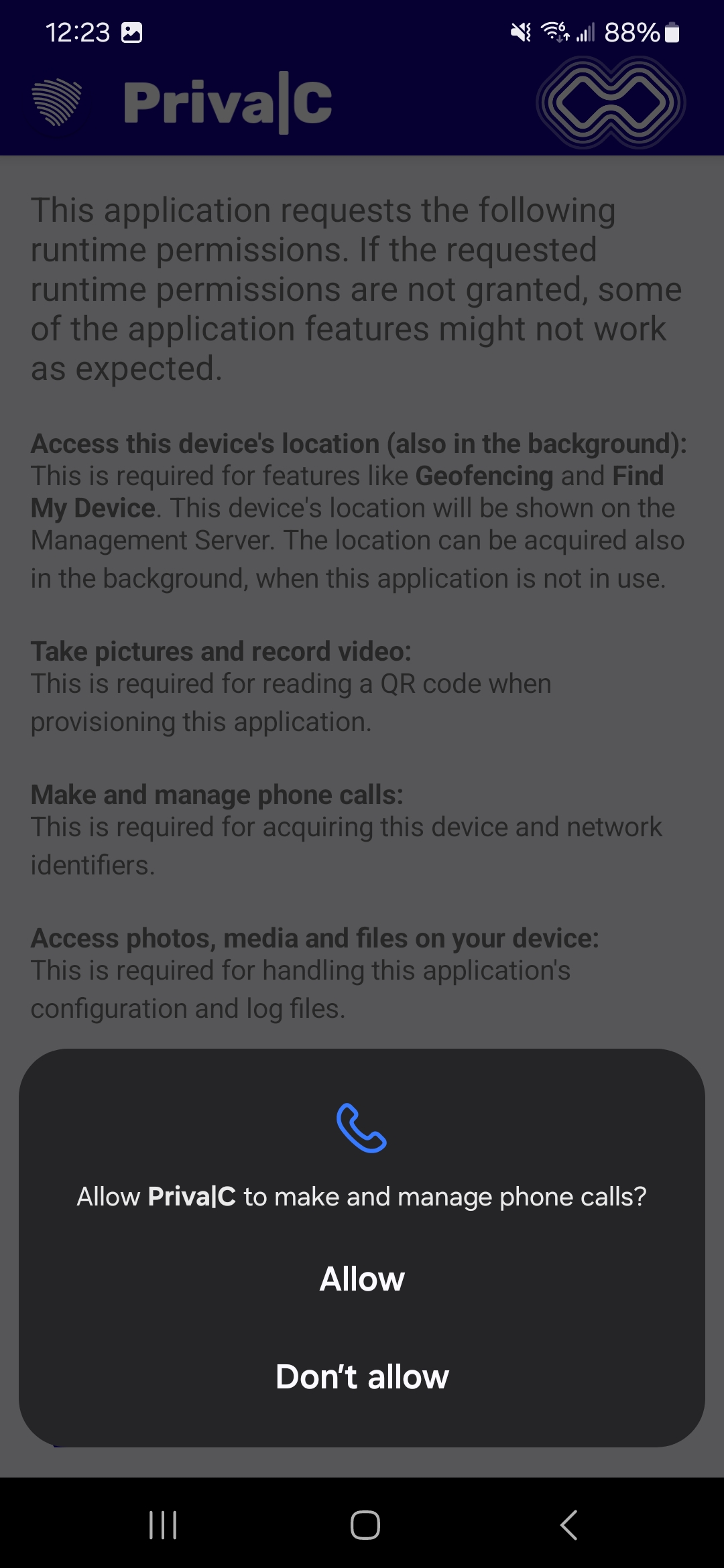
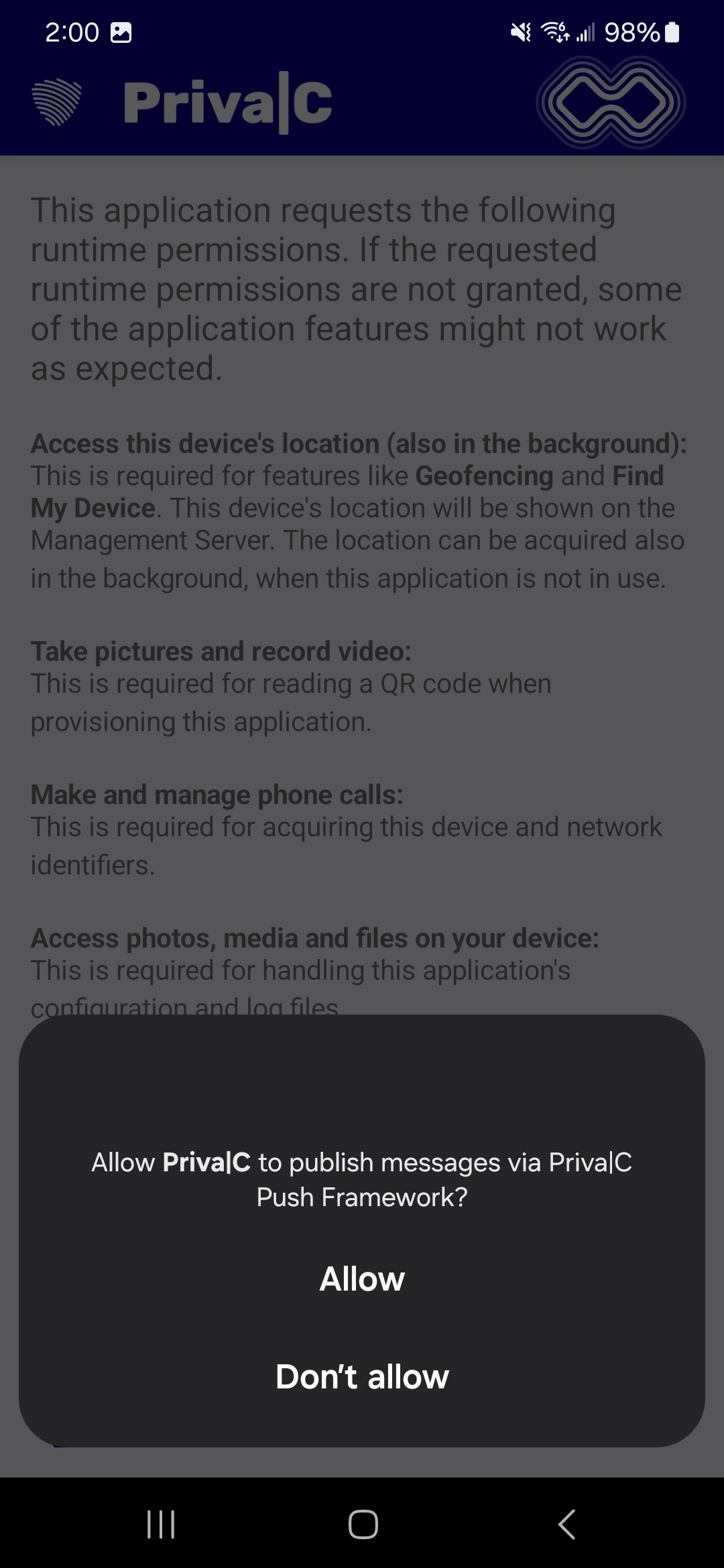
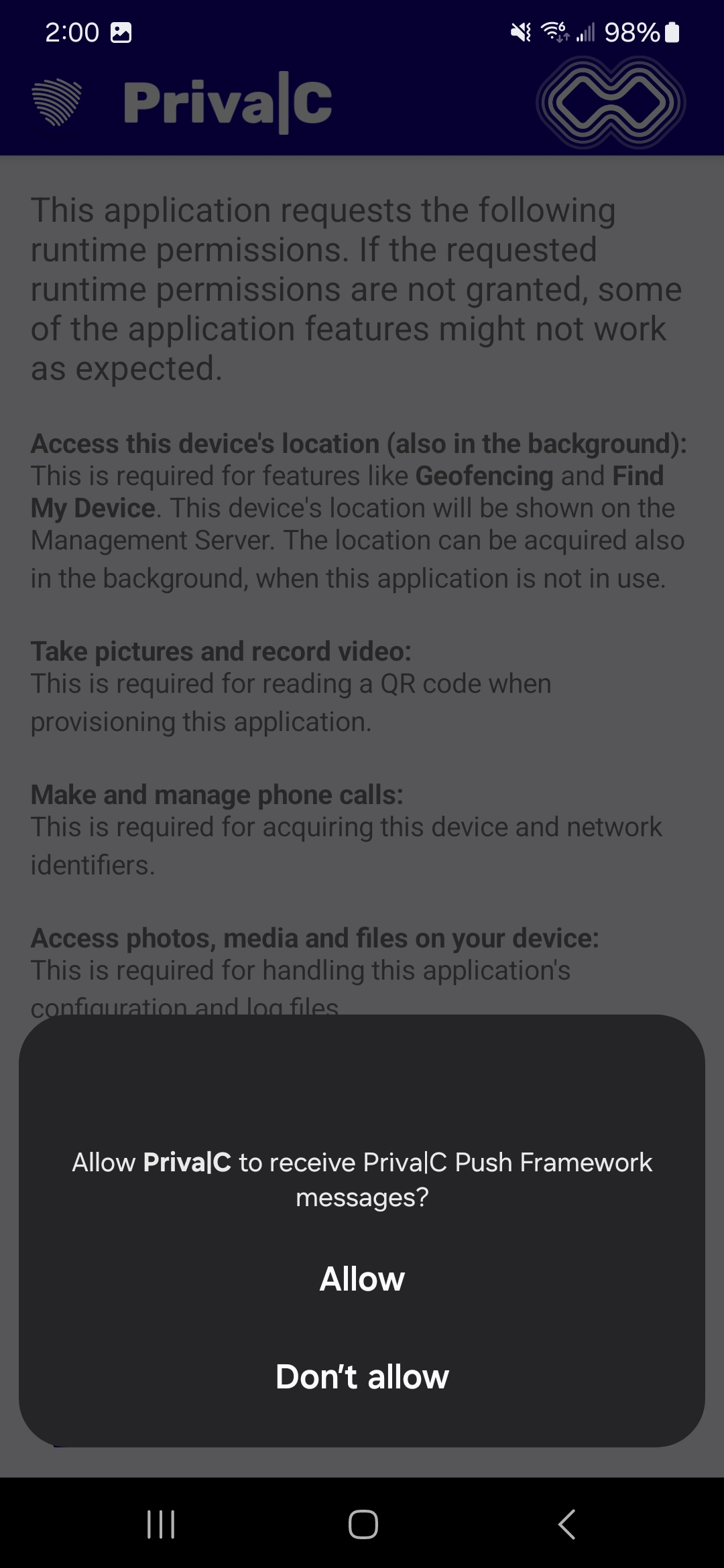
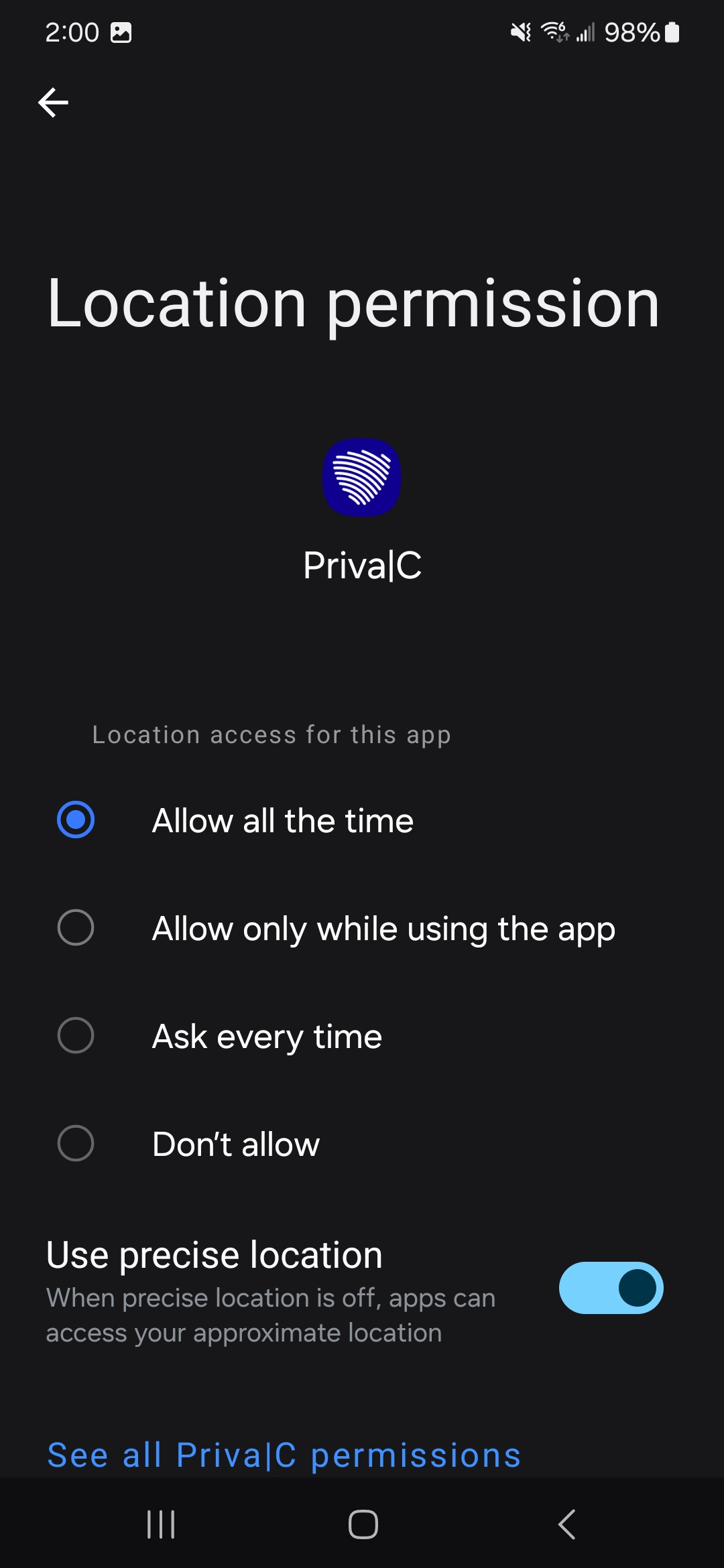
When you reach Location permission, select “Allow all the time” then click the arrow at the top left.
Once the Priva|C permissions are accepted you will see a screen showing not configured. Click the menu (3 bars) at the top left. Click “Create container”
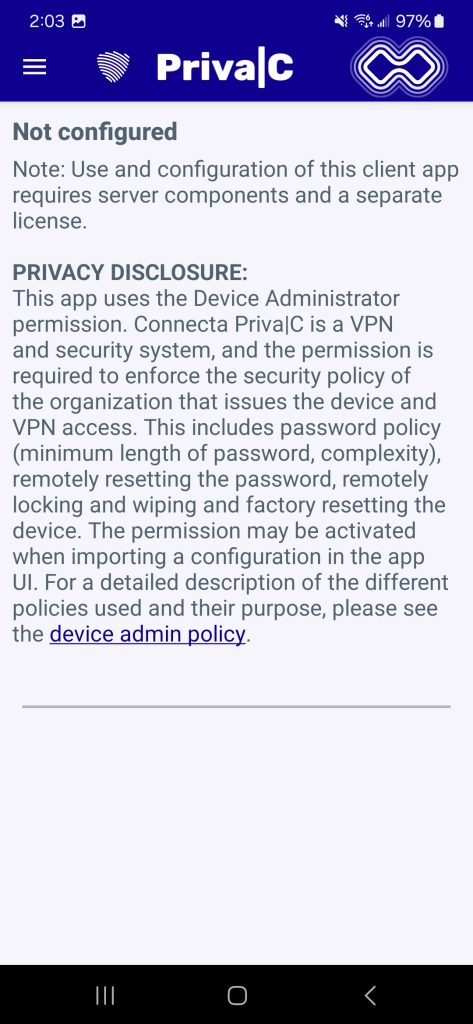
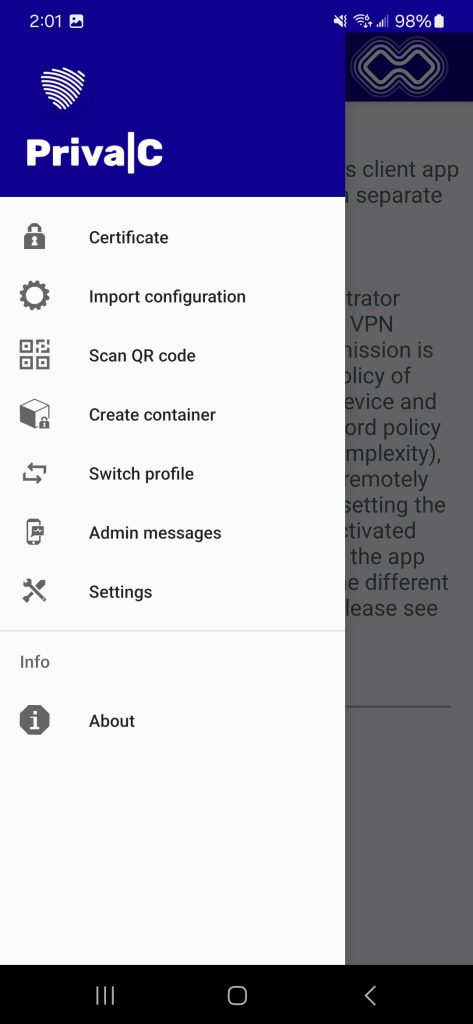
Select “QR code” for the provisioning method for Work. Scan the QR code provided in your email from Connecta Mobile.
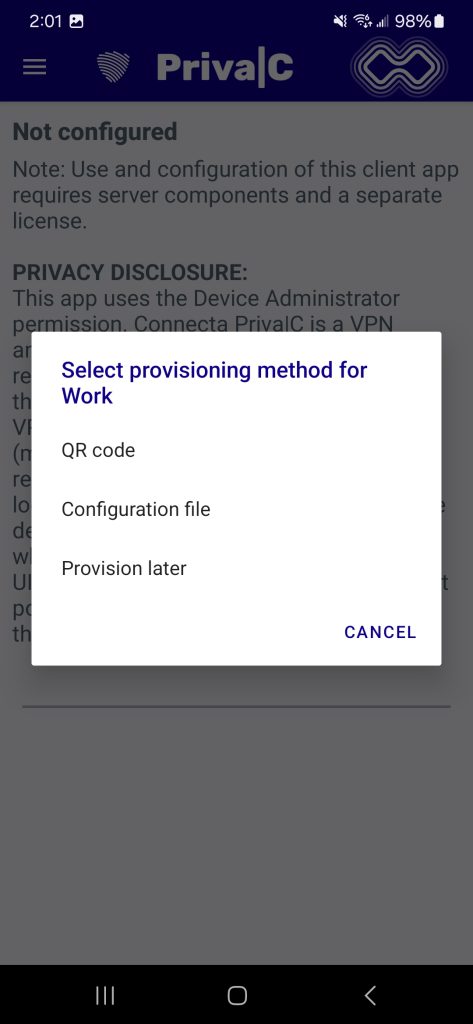
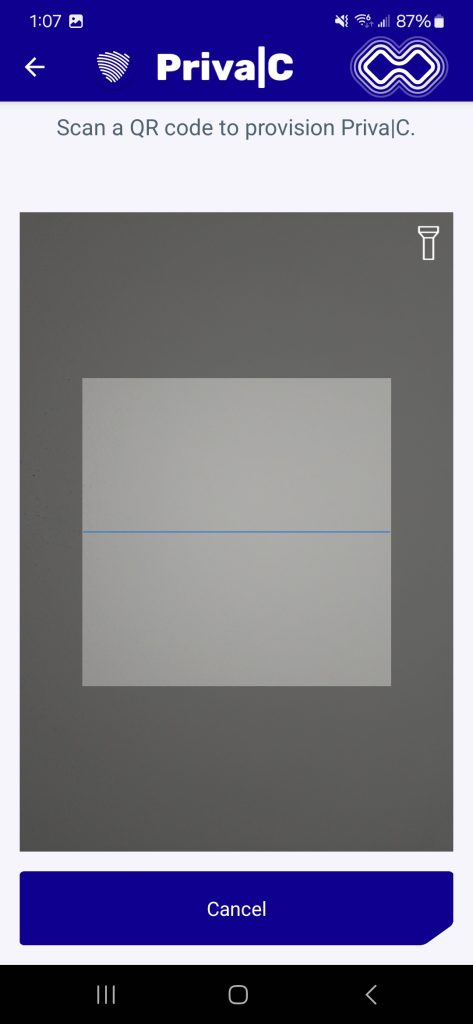
Click Agree to set up the Work profile. When complete click Next.