Getting Started With Connecta Mobile
Index
- Step 1: Selecting Your Plan
- Step 2: Select Your Device
- Step 3: Add to Cart
- Step 4-5: Enter Zipcode and Proceed to Checkout
- Step 6: Share Cart (Optional)
- Step 7: Fill Required Information
- Step 8: Place Order
- Step 9: Shipment Notification
- Step 10: Download Priva|C App
- Step 11-12: Setup Priva|C App and Call to Activate Service
- Step 13: Secure Call Setup
Step 1: Selecting Your Plan
Start by reviewing our latest plans. Start by going here: https://www.connectamobile.com/plans/
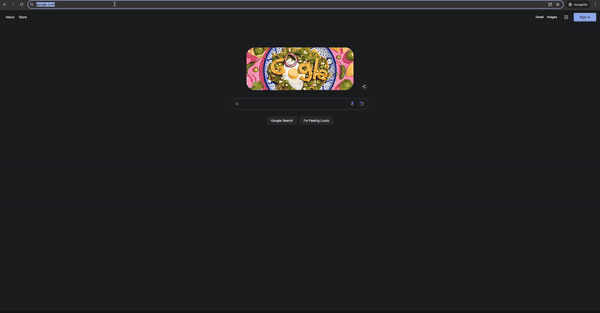
Step 2: Select Your Device
Once you’ve decided on a plan and the features we offer Press the orange SHOP NOW button to select a device.
To learn more about our most secure phone the Connecta Mobile Model 1 Click Here
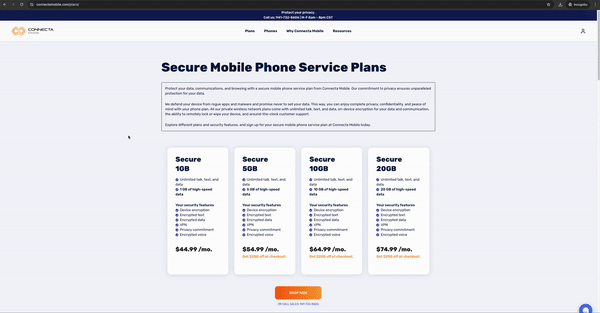
Step 3: Add to Cart
After selecting the device and the plan, select “Add to Cart” for the next steps. This action will include the chosen device and plan, along with any applicable promotions or discounts.
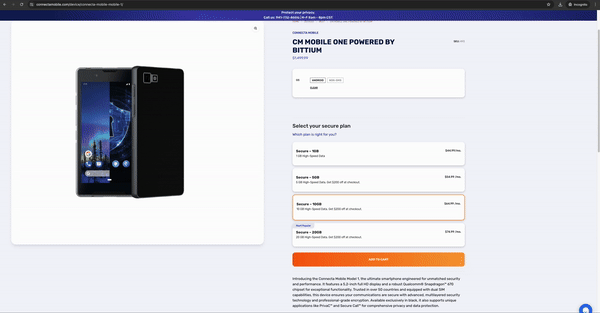
Step 4-5: Enter Zipcode and Proceed to Checkout
On the checkout page, customers must start by entering their billing zipcode in the “ZipCode” box to validate if our service will work in their area. After entering the zipcode and if no errors are presented, customers can “Proceed to Checkout”.
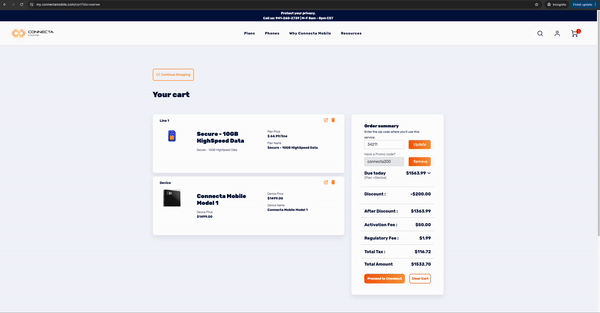
Step 6: Share Cart (Optional)
If customers want their cart emailed to them, they can click the “Share” icon and enter their email address to get it sent.
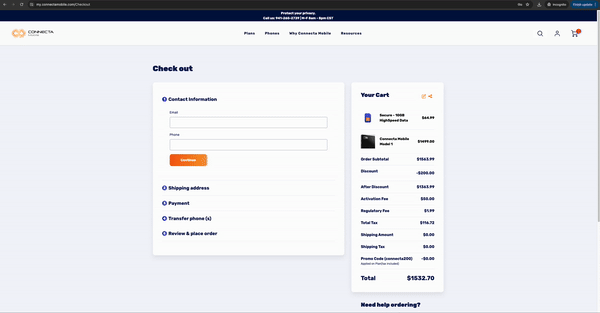
Step 7: Fill Required Information
Continue filling out the required information:
- Phone number
- Billing address
- If shipping is the same as billing, it auto-fills. If different, select “Different from shipping address” and enter the shipping address info.
- Shipping method
- Credit card information
- Port-In information if porting a number over
Email and Phone number
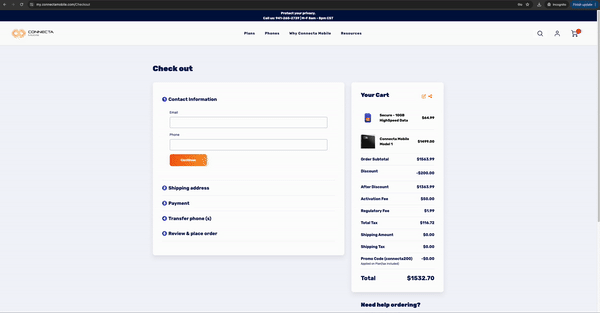
Billing and Shipping Address
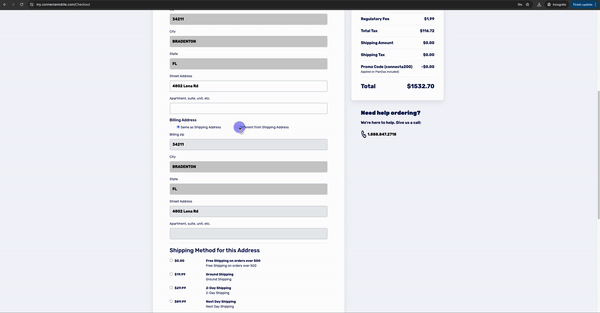
Credit Card and Port-In
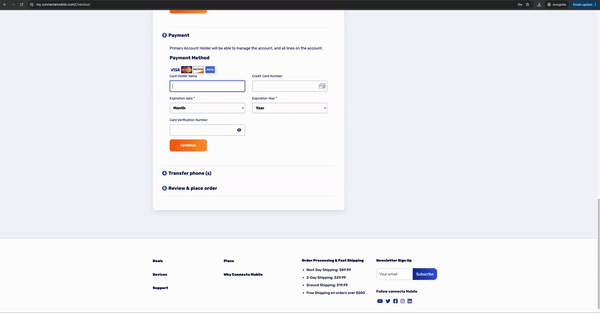
Customer Account
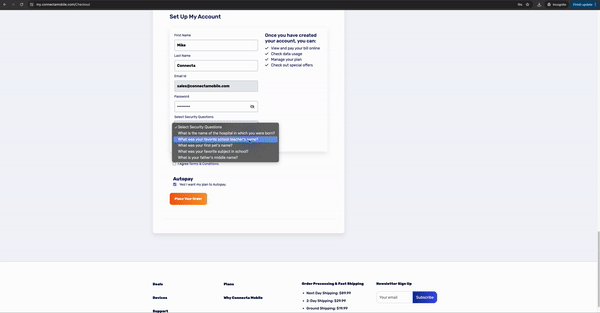
Step 8: Placing An Order
Once an order is placed, you will receive a payment confirmation, enrollment confirmation, and Enrollment update email that will look similar to the examples below.
When an order is ready to be shipped, you will receive an email with your tracking information.



Step 9: Shipment Notification
For customers who:
When a order has been shipped you will receive a email with your tracking information.
- Purchased device and service, proceed to step 14
- Purchased service only with Bring Your Own Device (BYOD), continue to the next step.

Step 10: Download Priva|C App
For customers bringing their own device, they must download the Priva|C app from the Connecta Mobile website: https://www.connectamobile.com/privac/
Step 11-12: Setup Priva|C App and Call to Activate Service
Once downloaded, follow the setup steps using this link: https://www.connectamobile.com/resources/quick-start/how-to-download-privac-app-via-file/
If you need to activate your service and recieve your QR code fill out the form bellow. Service can take up to 24 hours to be activated.
Step 13: Secure Call Setup
When Priva|C is fully set up for the BYOD customer, secure call setup is done simultaneously, and the app is automatically pushed to the phone.
Customers who purchased a device and service from Connecta Mobile get all features set up but need to call Connecta Mobile to